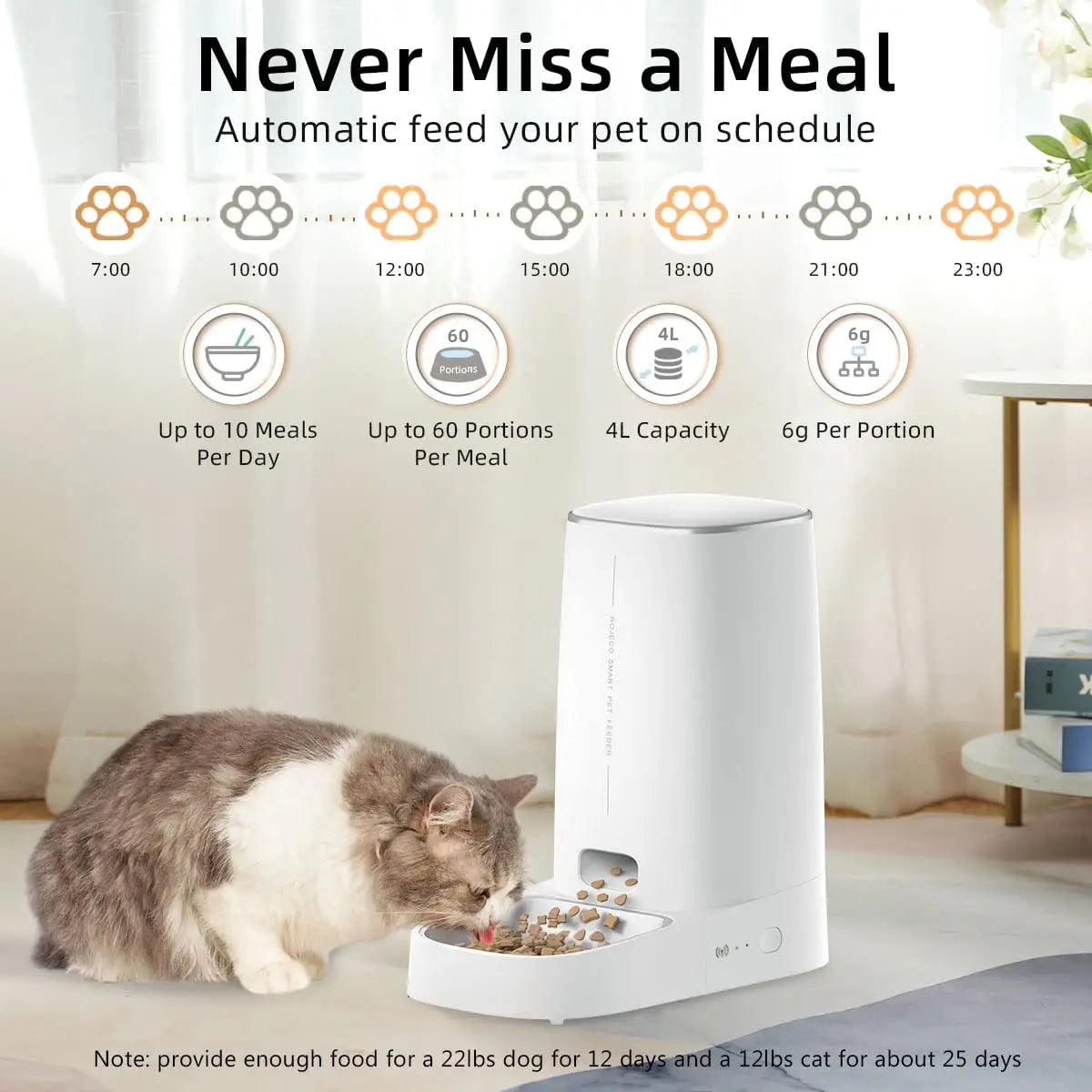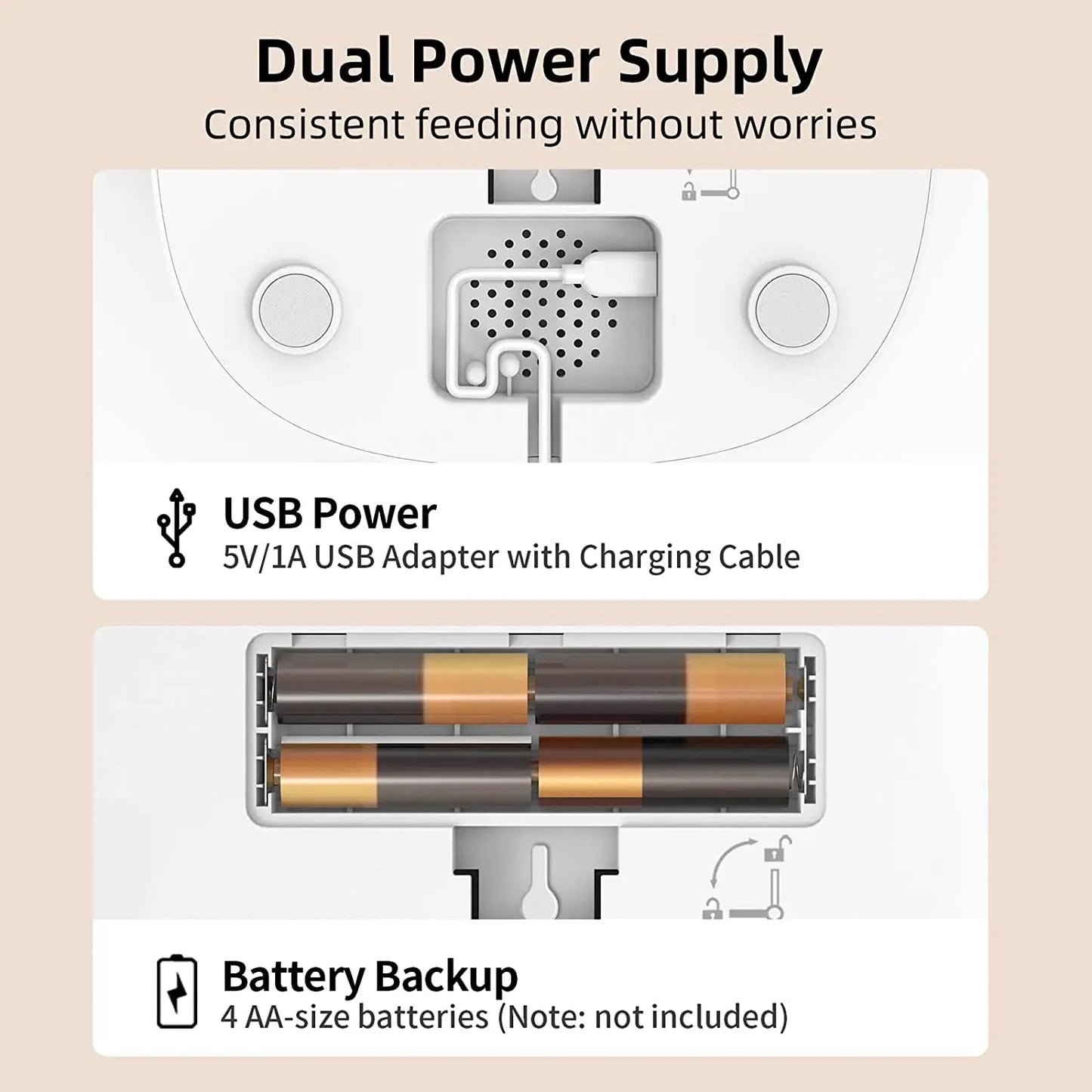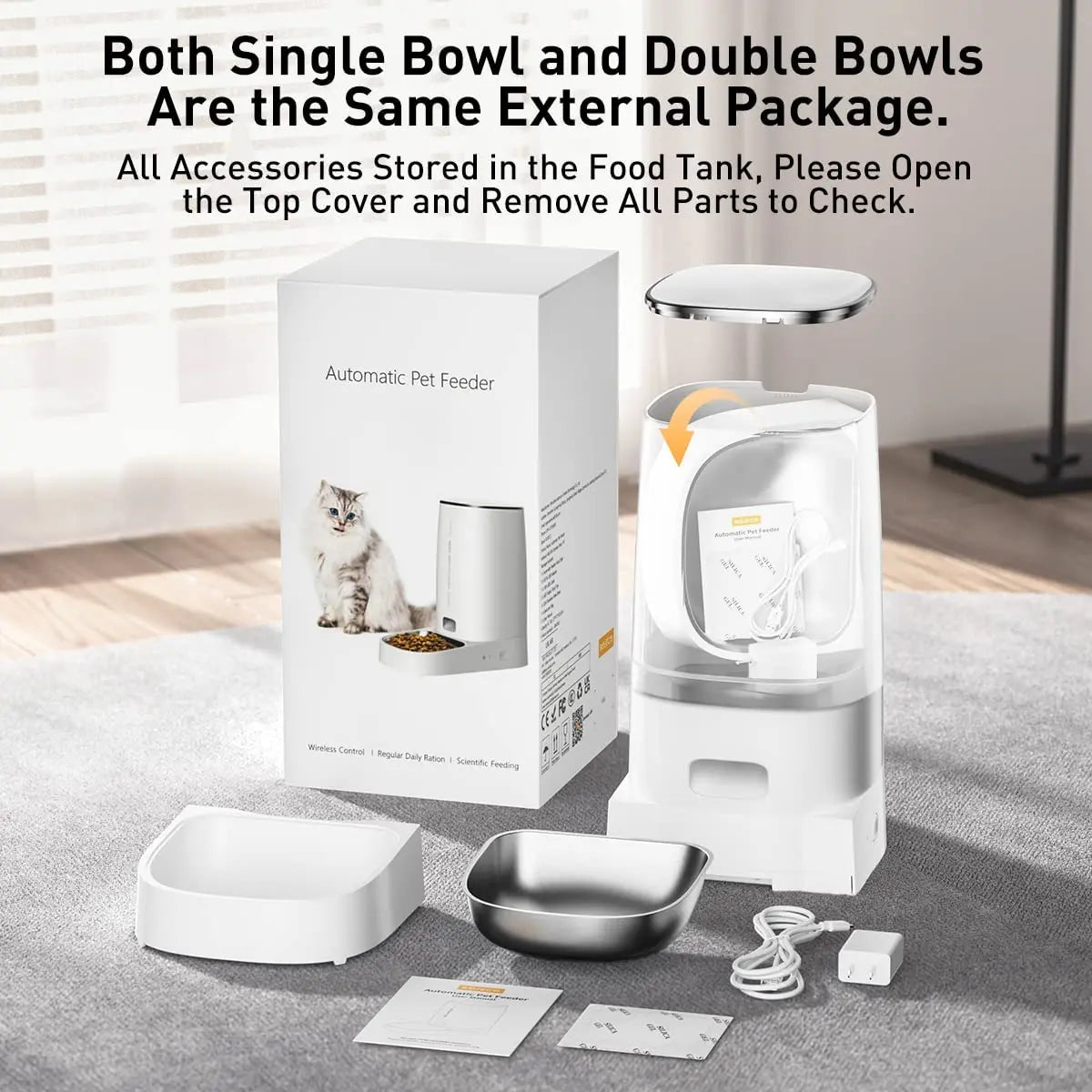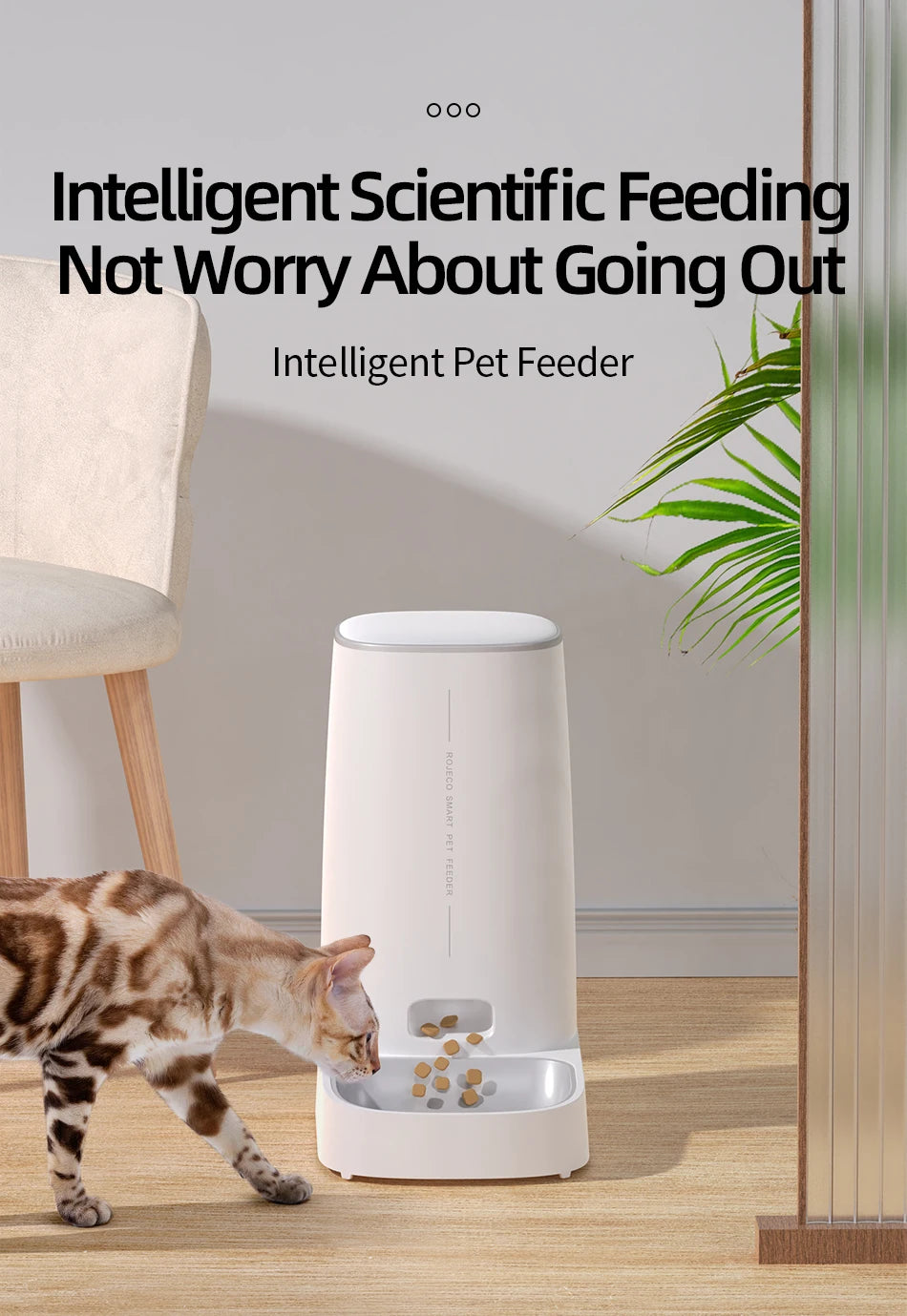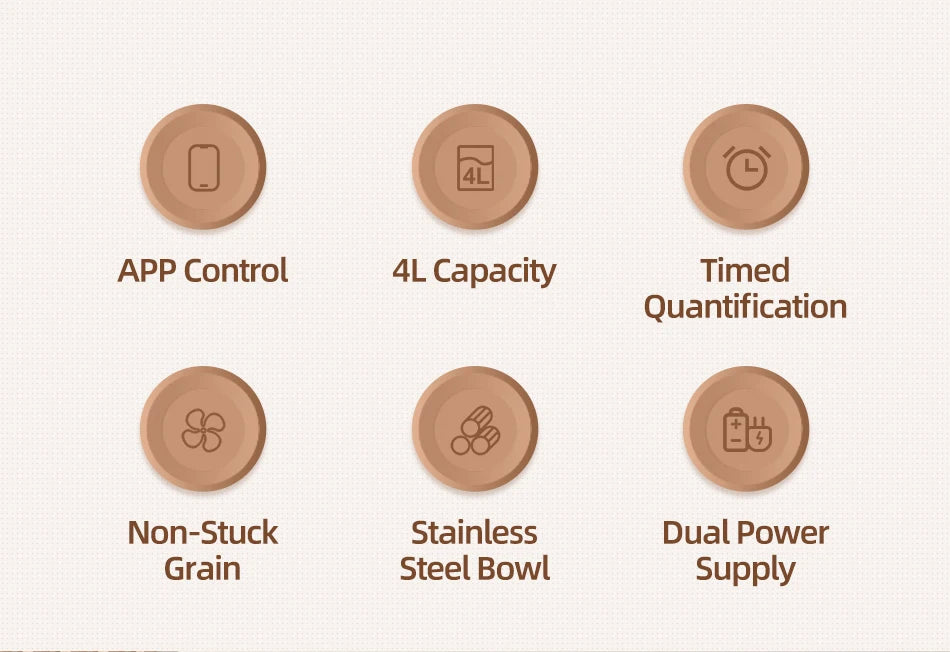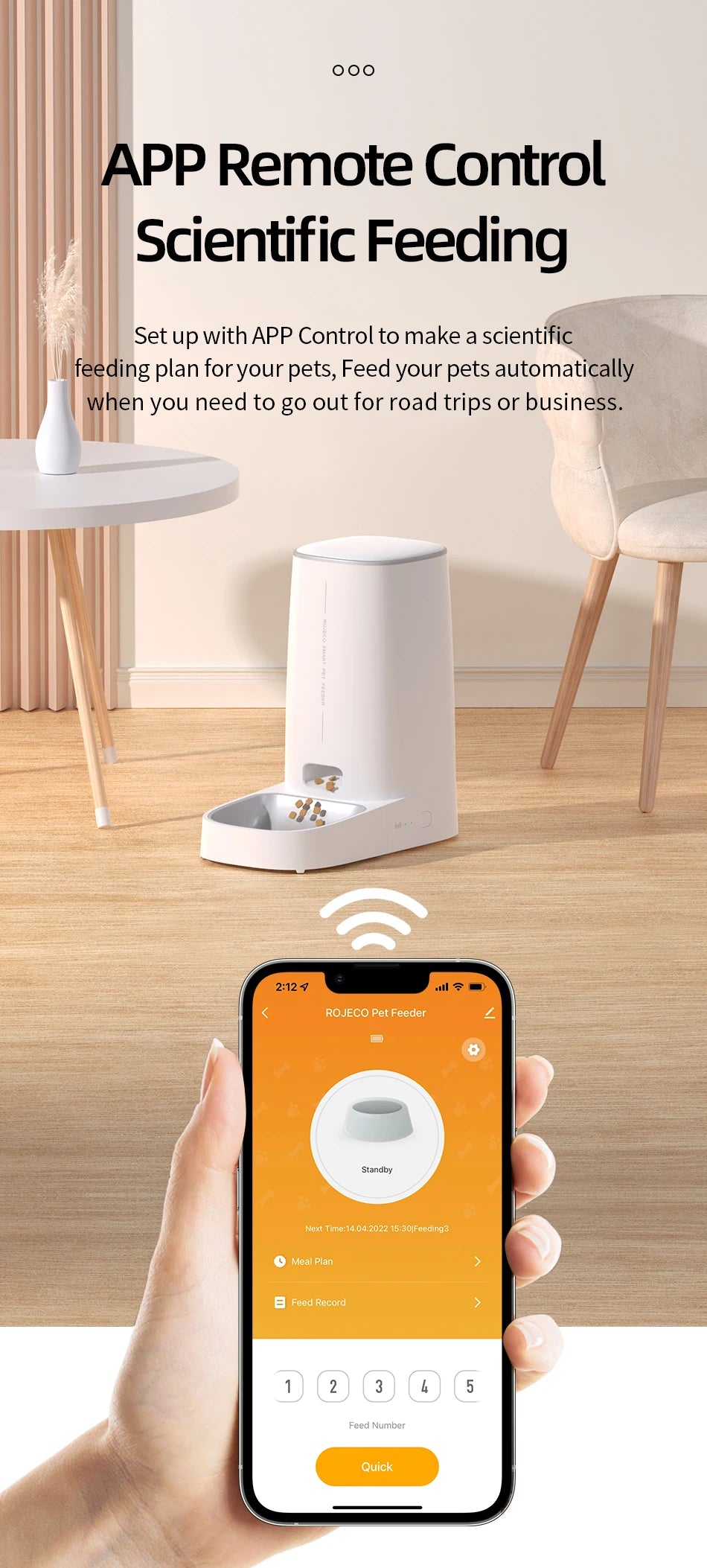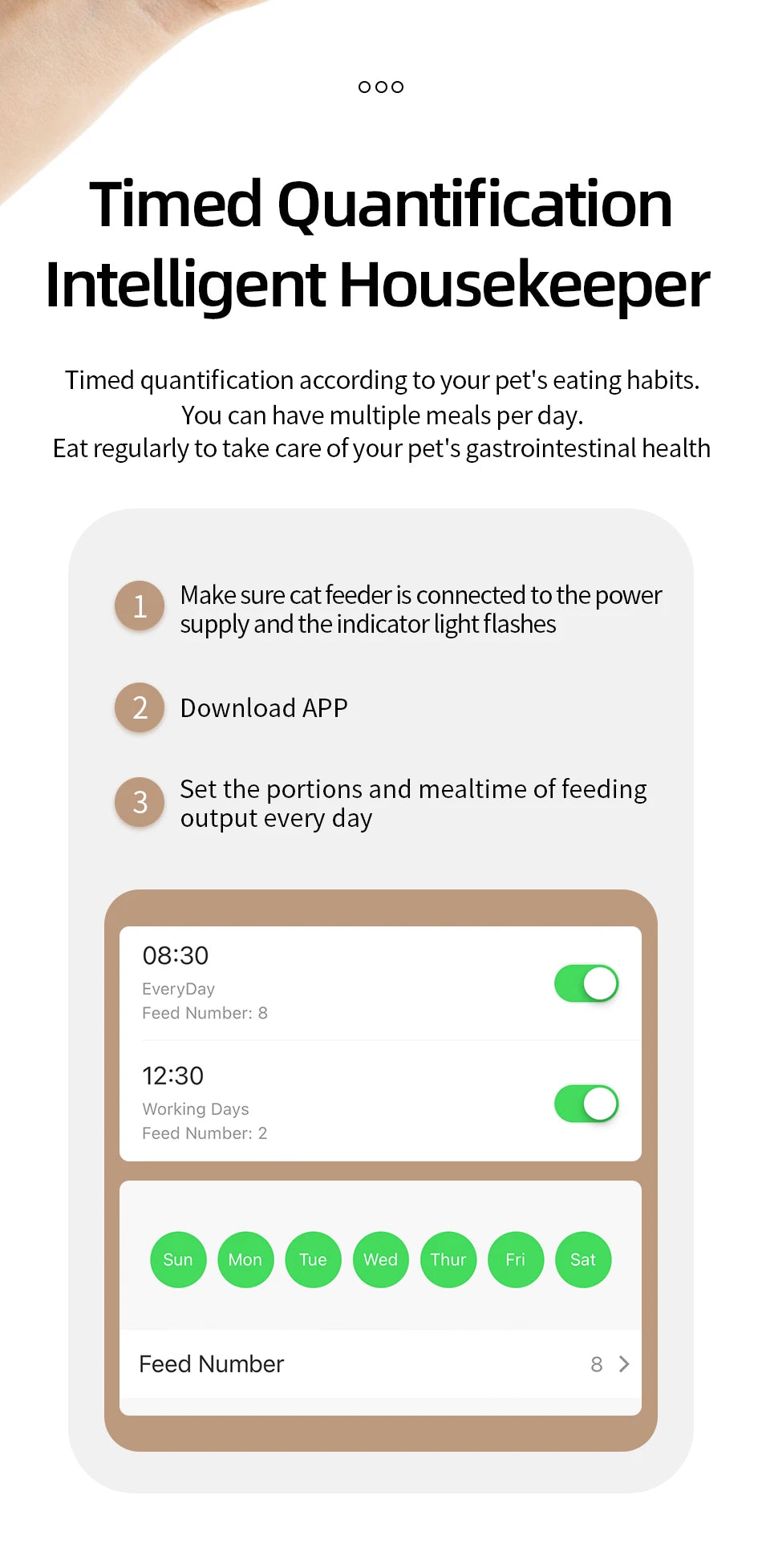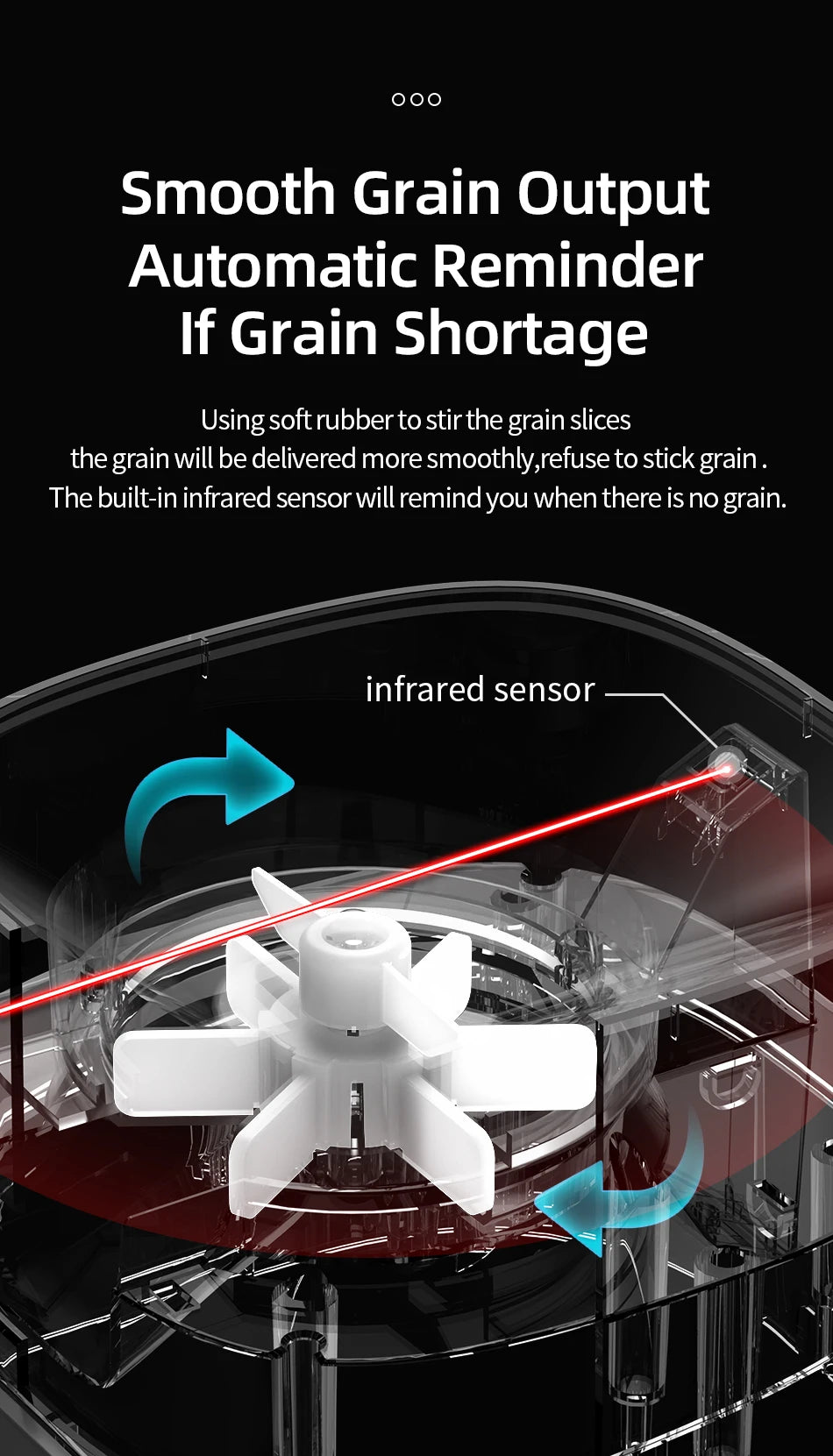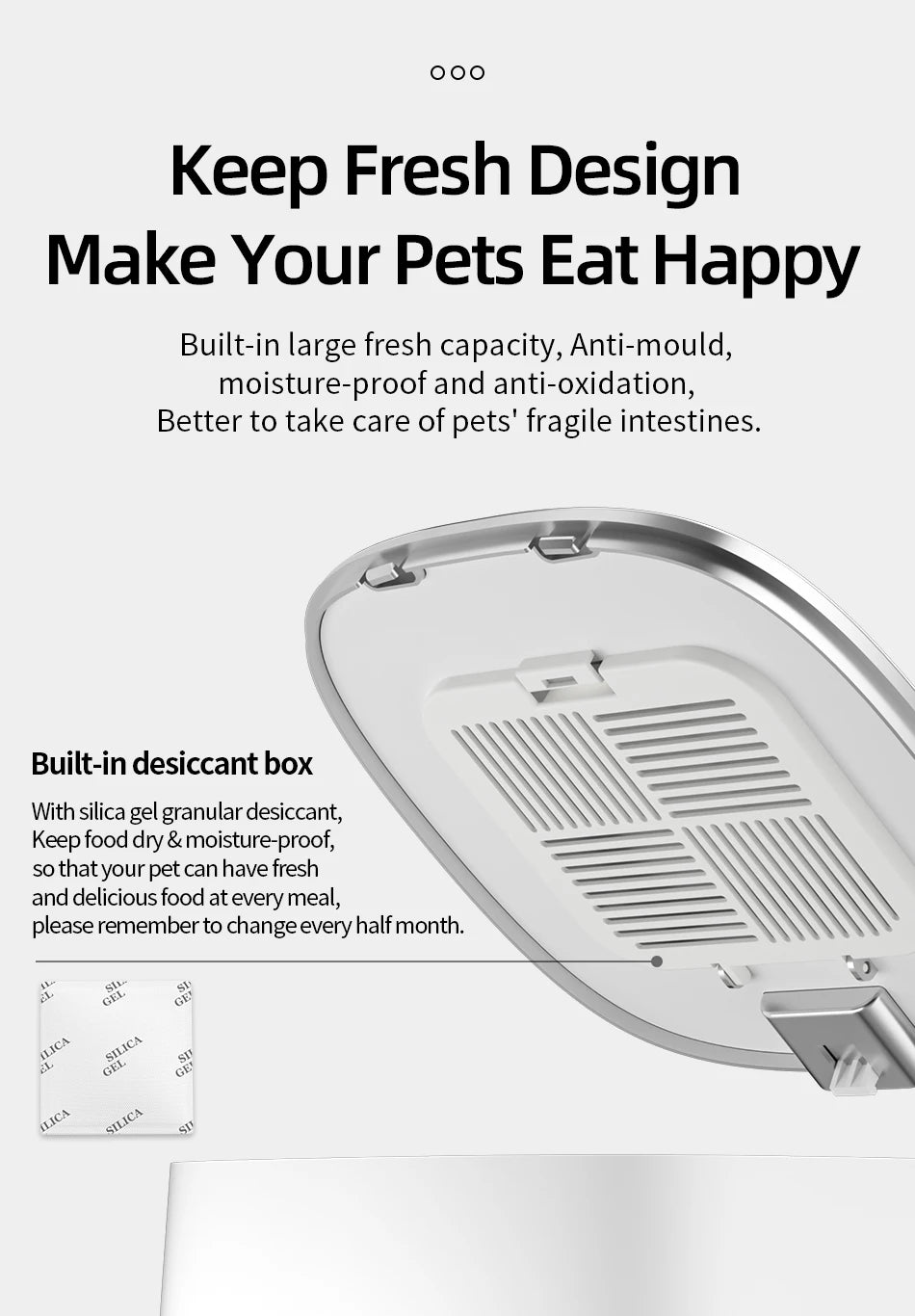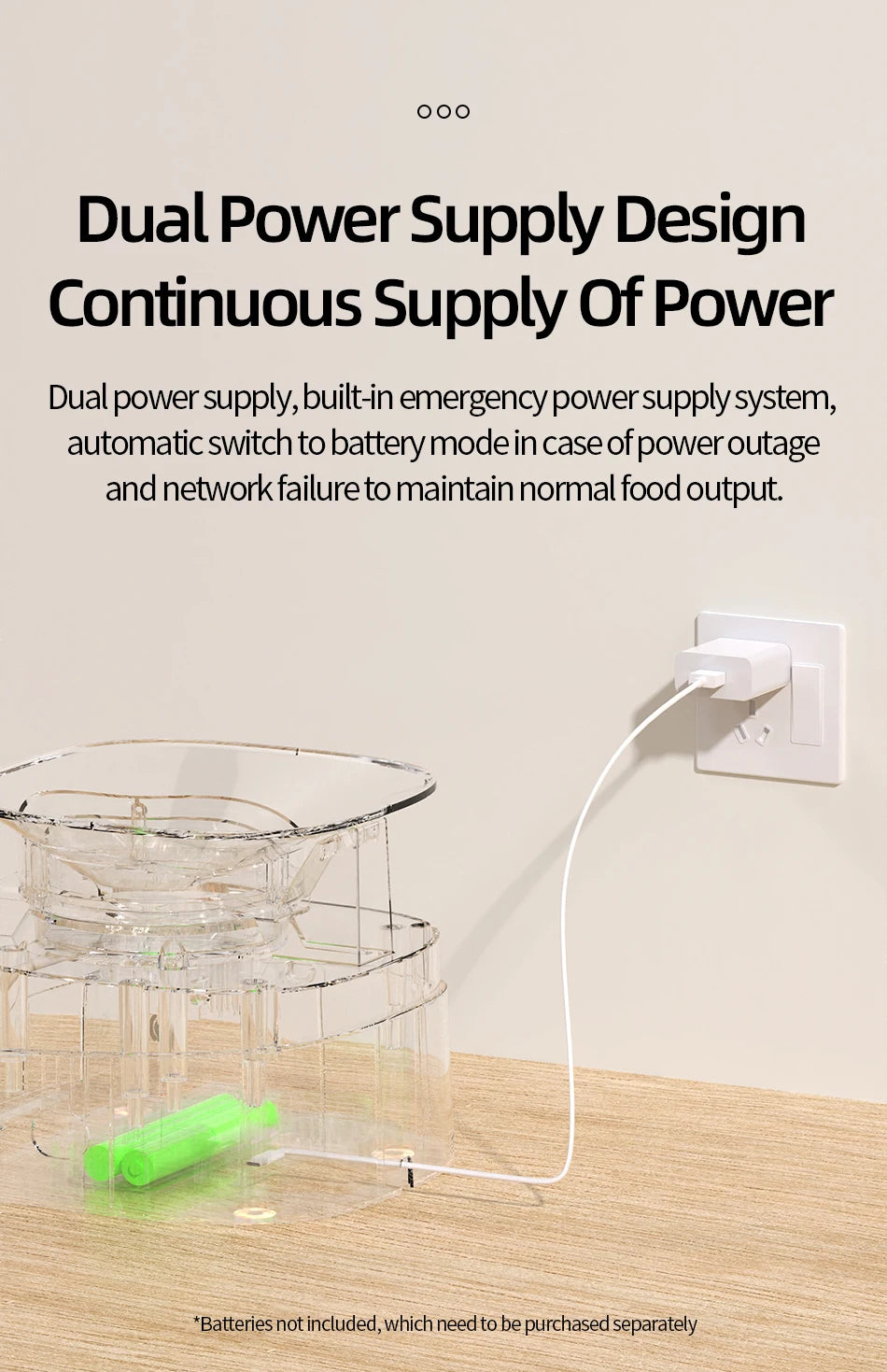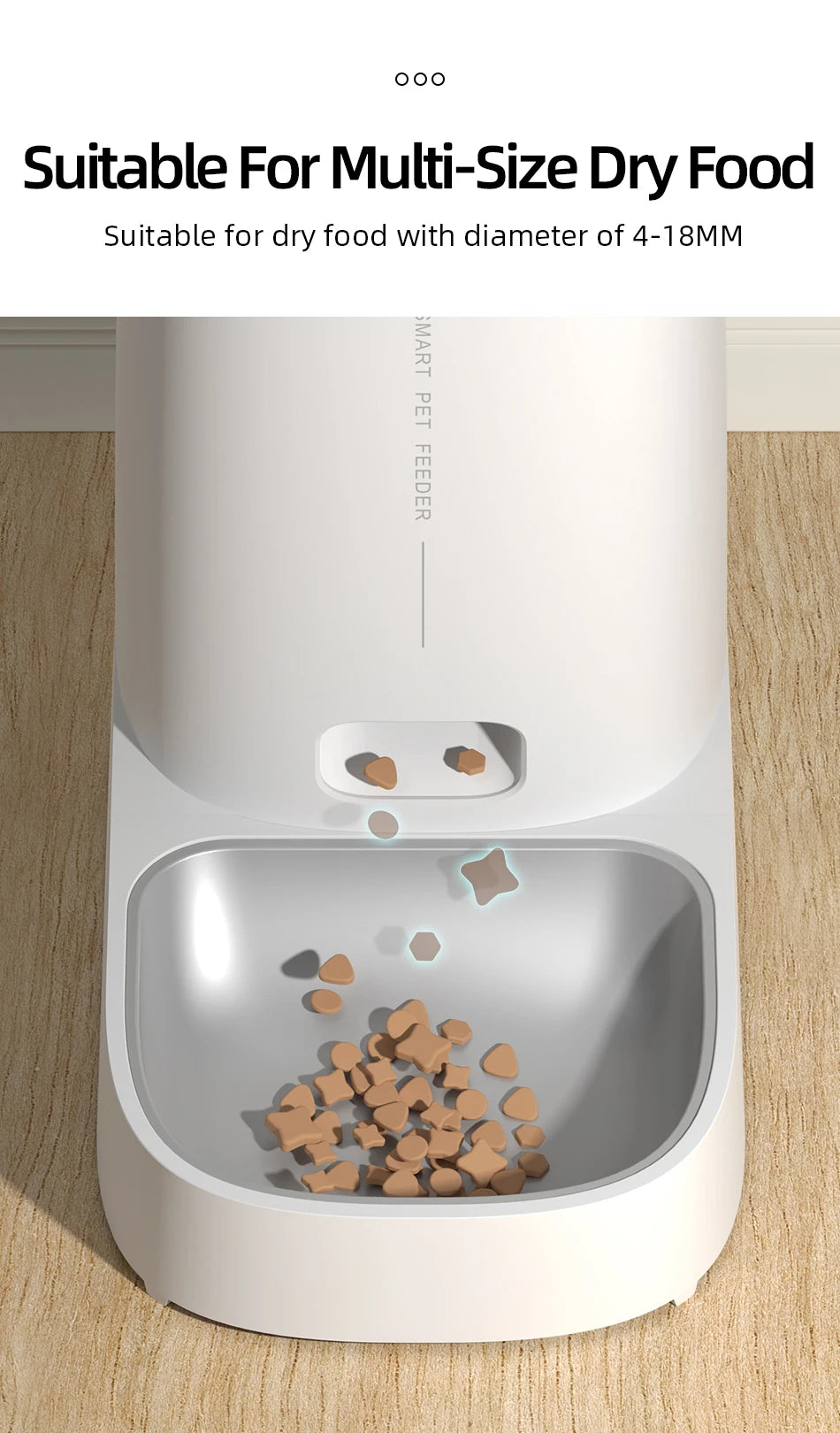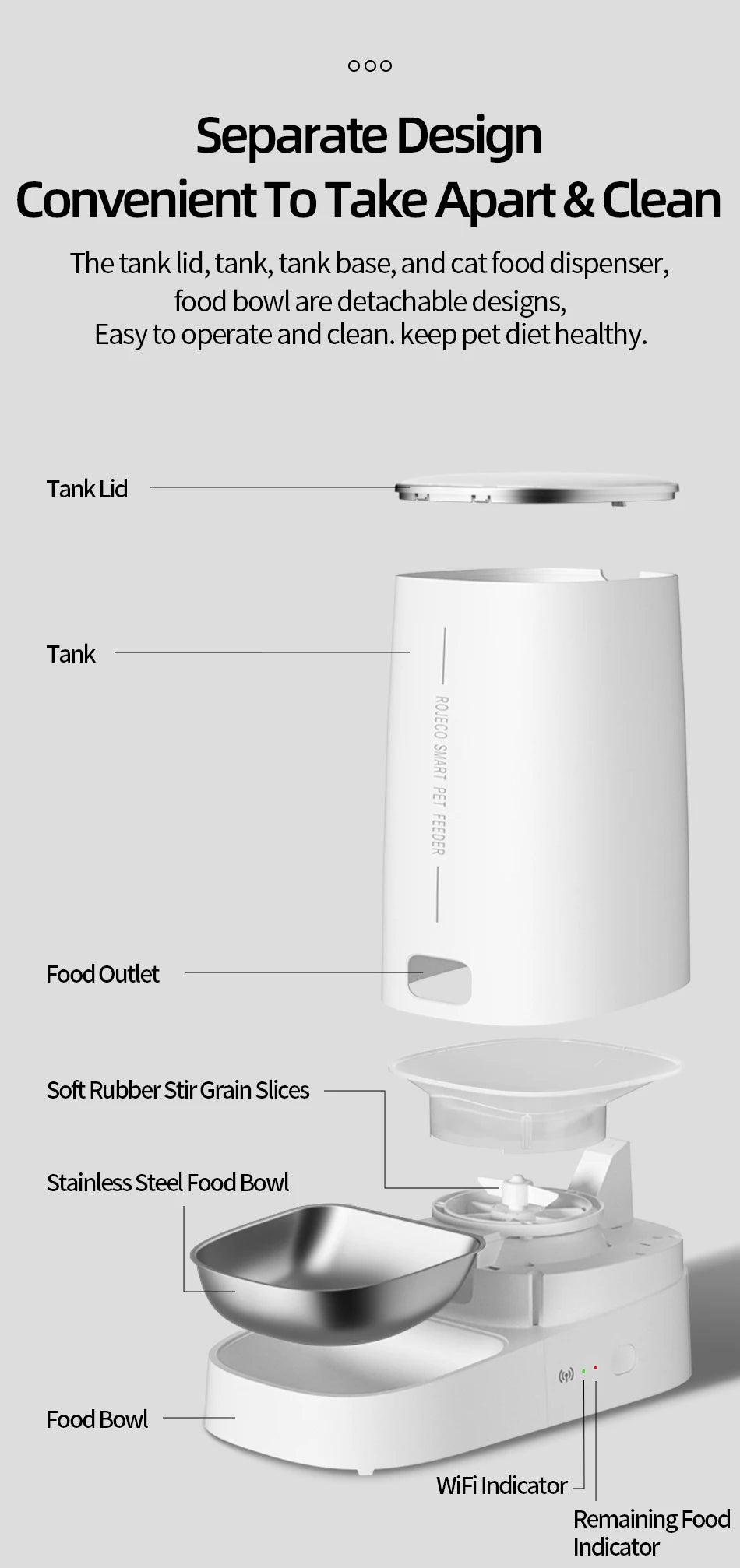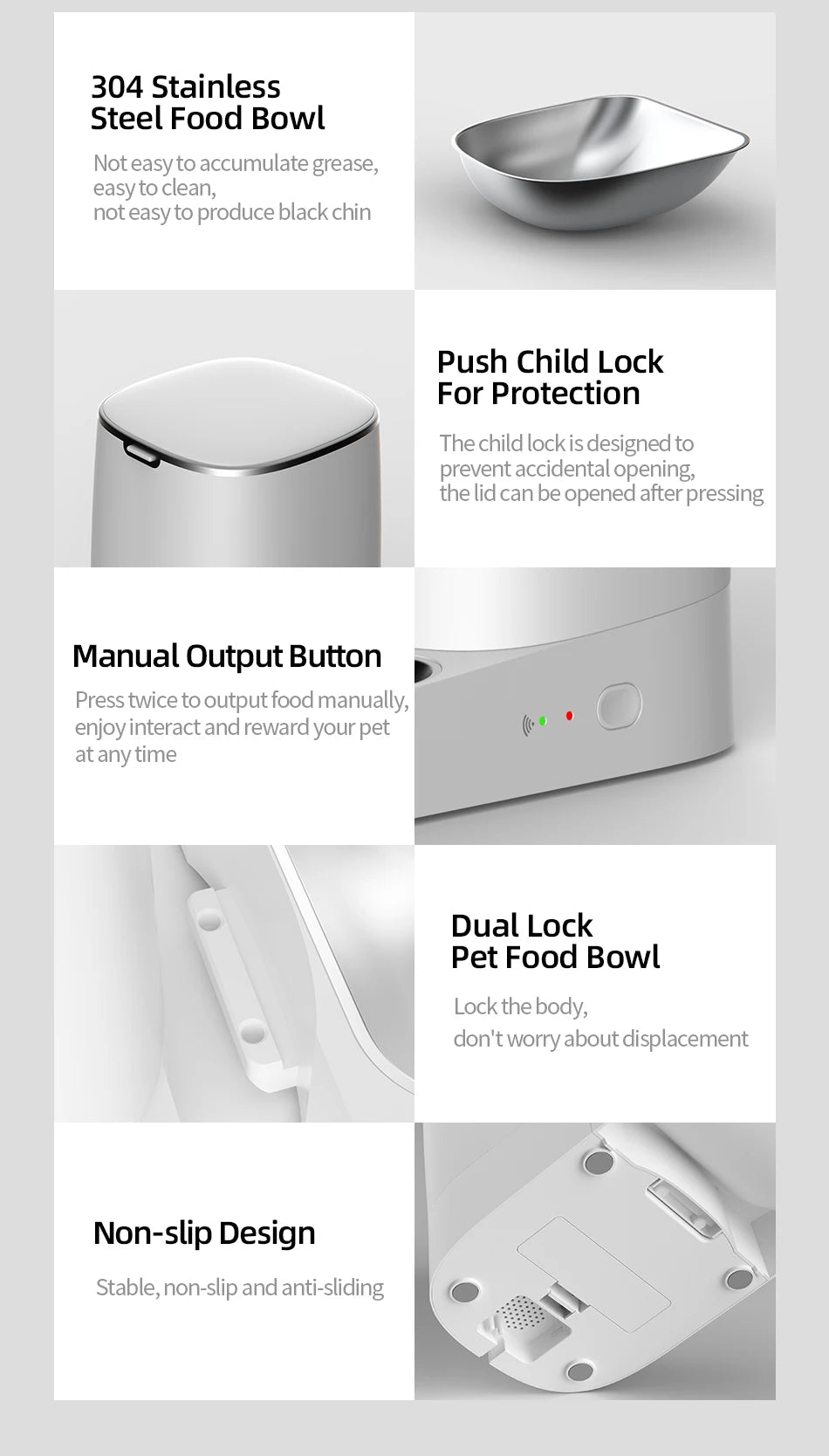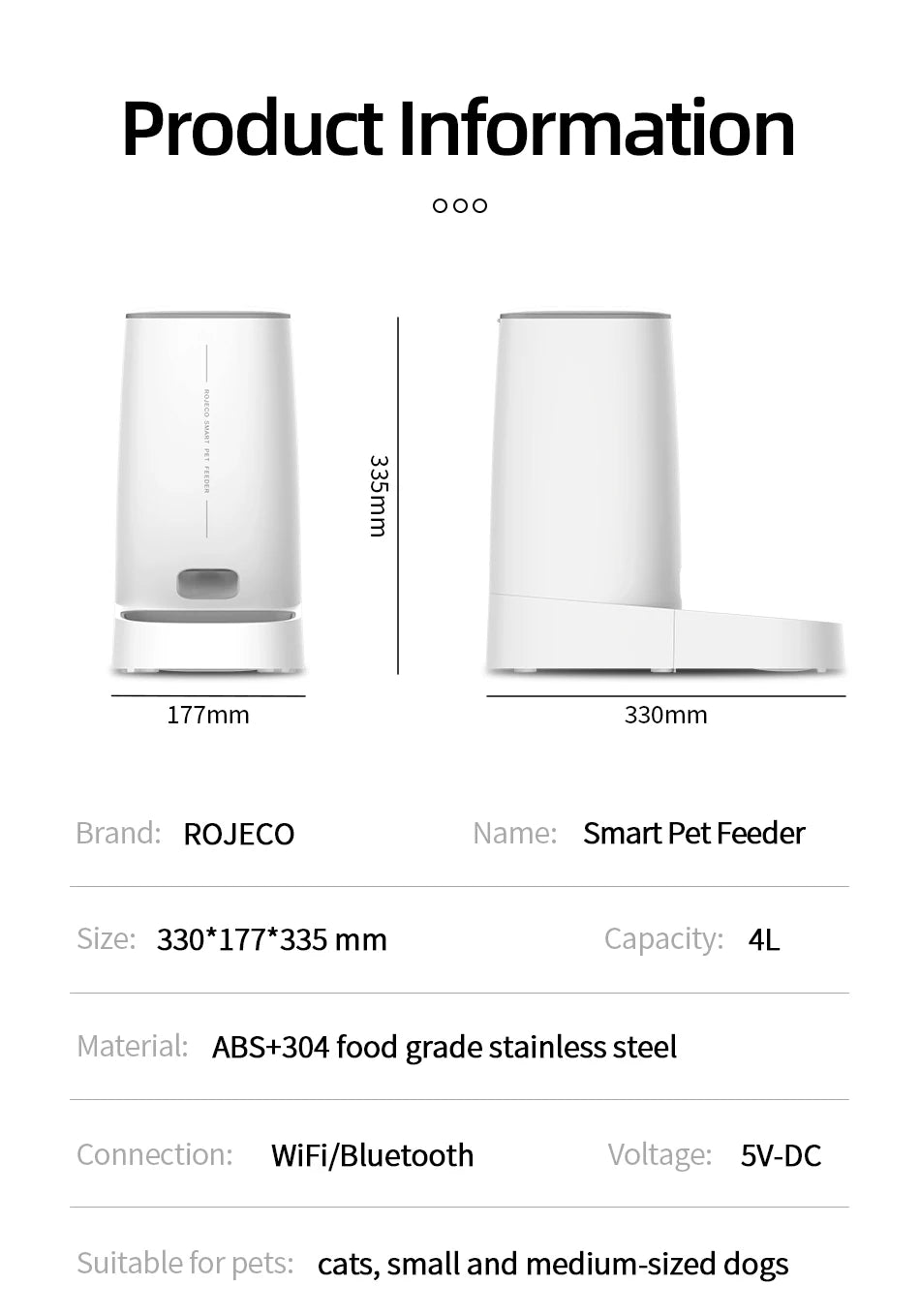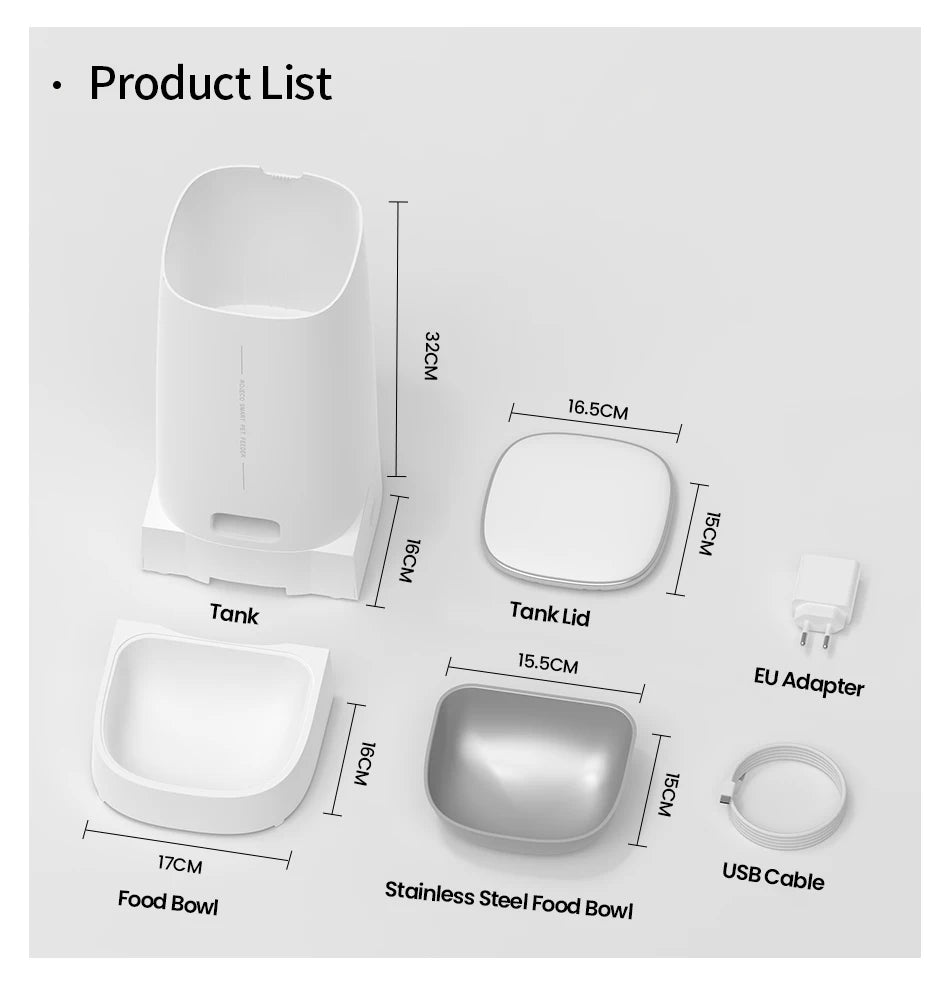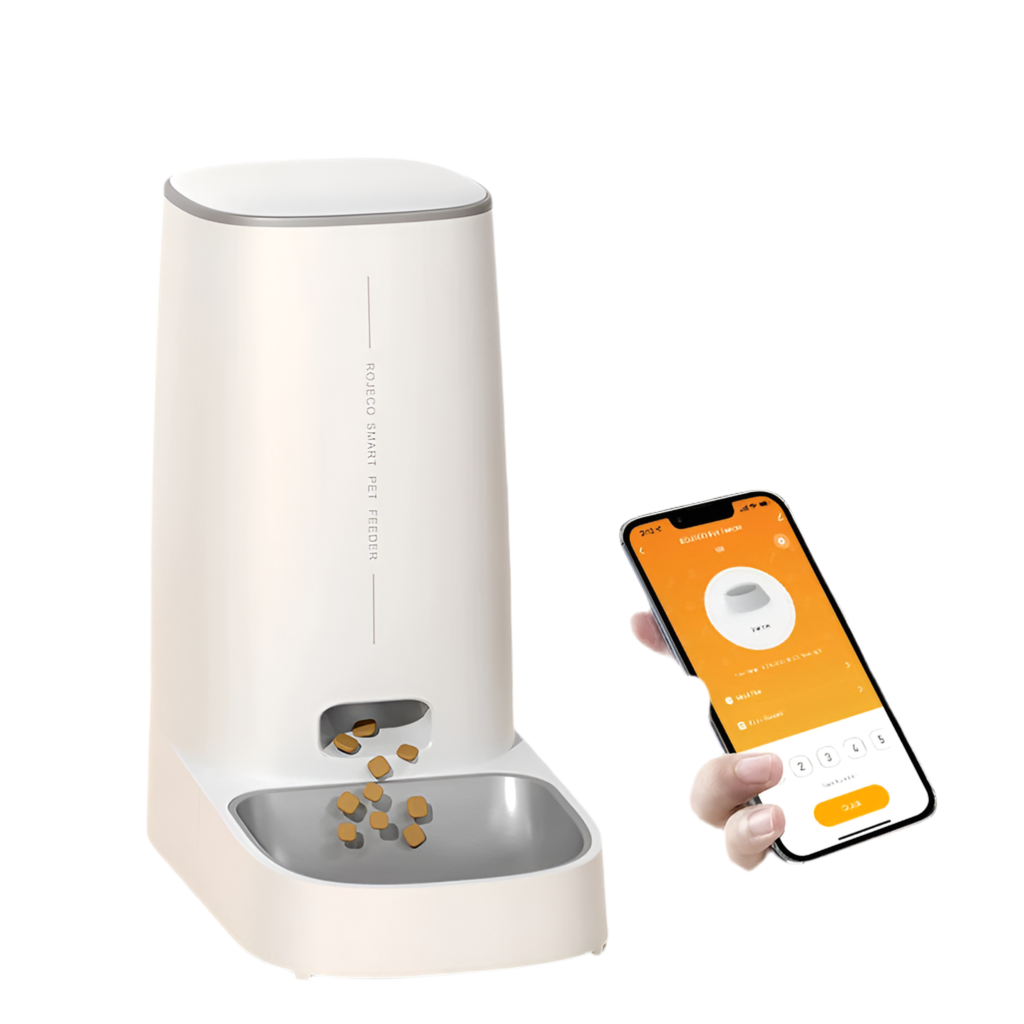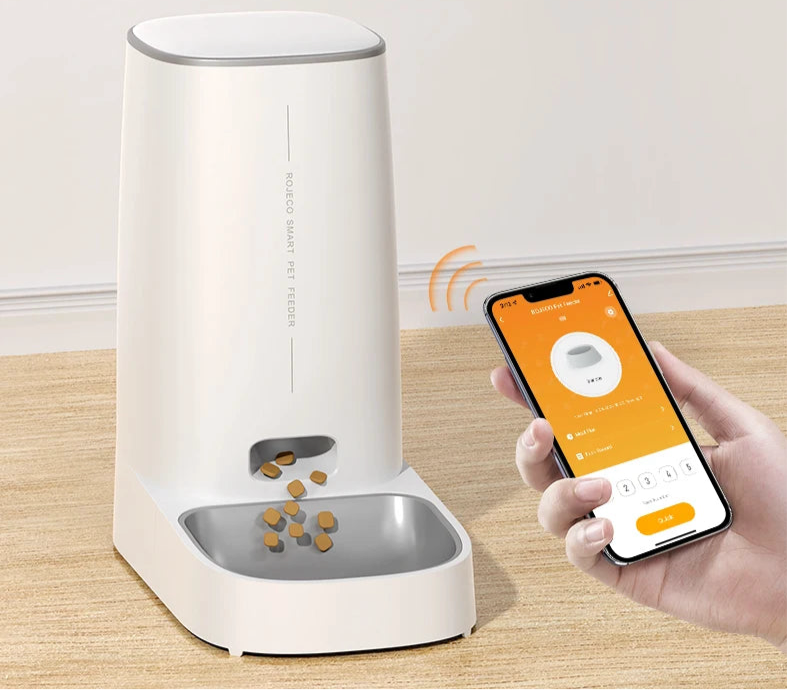1
/
of
23
Zenimalia
Distributeur Automatique de Croquettes Connecté – Contrôle via Application Mobile
Distributeur Automatique de Croquettes Connecté – Contrôle via Application Mobile
Regular price
€79,90 EUR
Regular price
Sale price
€79,90 EUR
Unit price
/
per
Taxes included.
Couldn't load pickup availability
Offrez à votre animal une alimentation régulière et adaptée même en votre absence grâce à ce distributeur automatique de croquettes connecté. Grâce à sa connexion WiFi, vous pouvez programmer les repas de votre compagnon à tout moment directement depuis votre smartphone.
Caractéristiques principales :
- Connectivité intelligente : contrôle à distance via une application mobile (iOS & Android).
- Programmation personnalisée : jusqu’à 10 repas par jour, avec dosage ajustable.
- Grande capacité : réservoir prévu pour plusieurs jours de nourriture.
- Distribution fluide : système anti-blocage pour une distribution sans incident.
- Design moderne et compact : s’intègre harmonieusement à votre intérieur.
- Facile à nettoyer : éléments amovibles pour un entretien rapide.
- Double alimentation : fonctionne sur secteur avec batterie de secours en option.
Convient pour : chats, petits et moyens chiens.
Contenu de la boîte :
- 1 x Distributeur automatique
- 1 x Câble d’alimentation
- 1 x Manuel d’utilisation
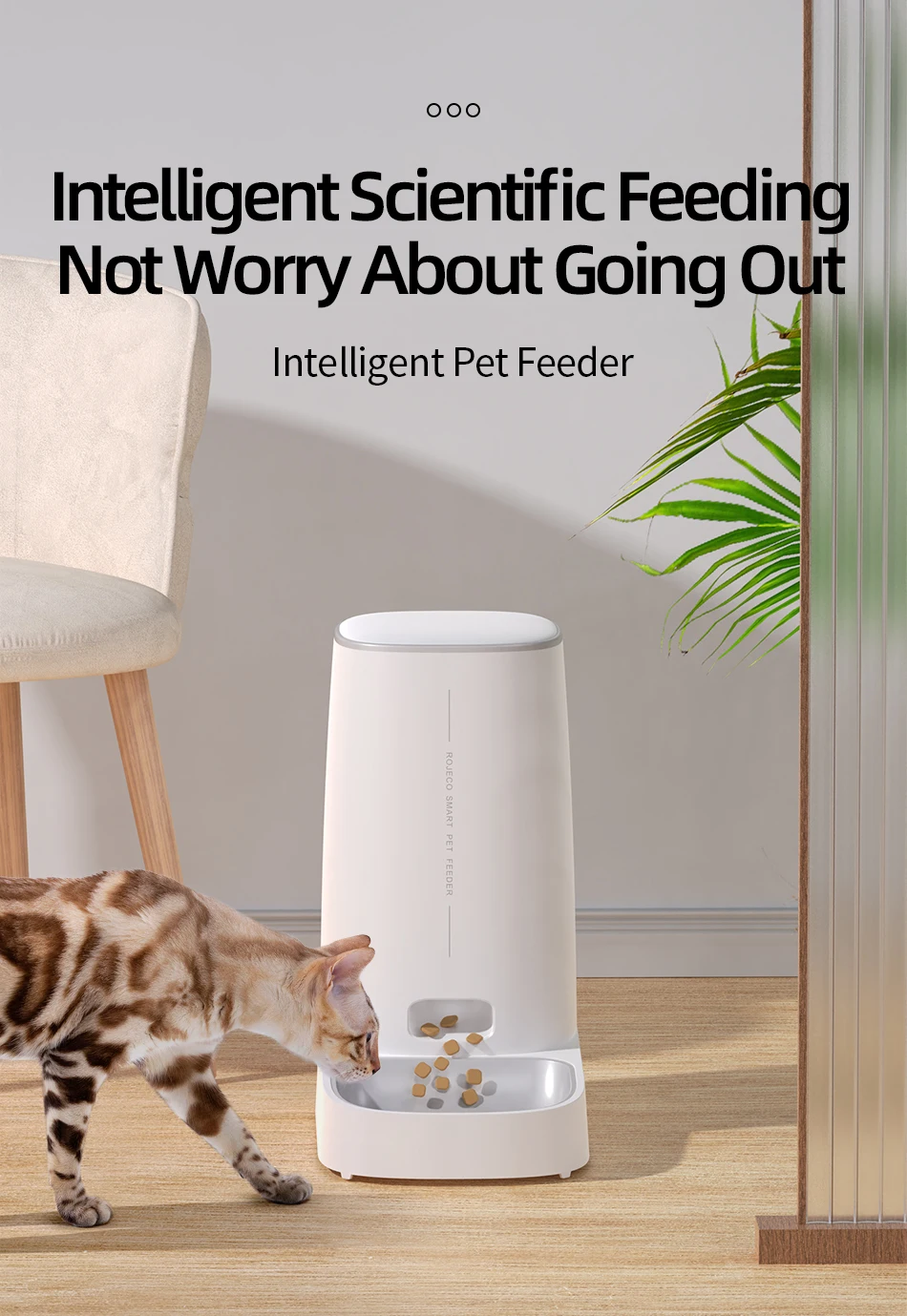
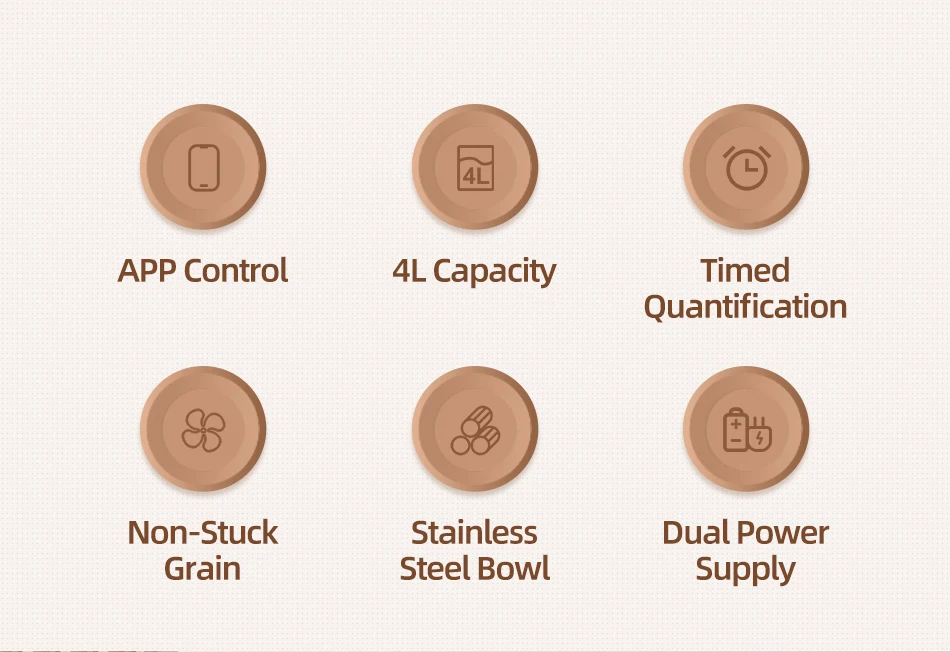
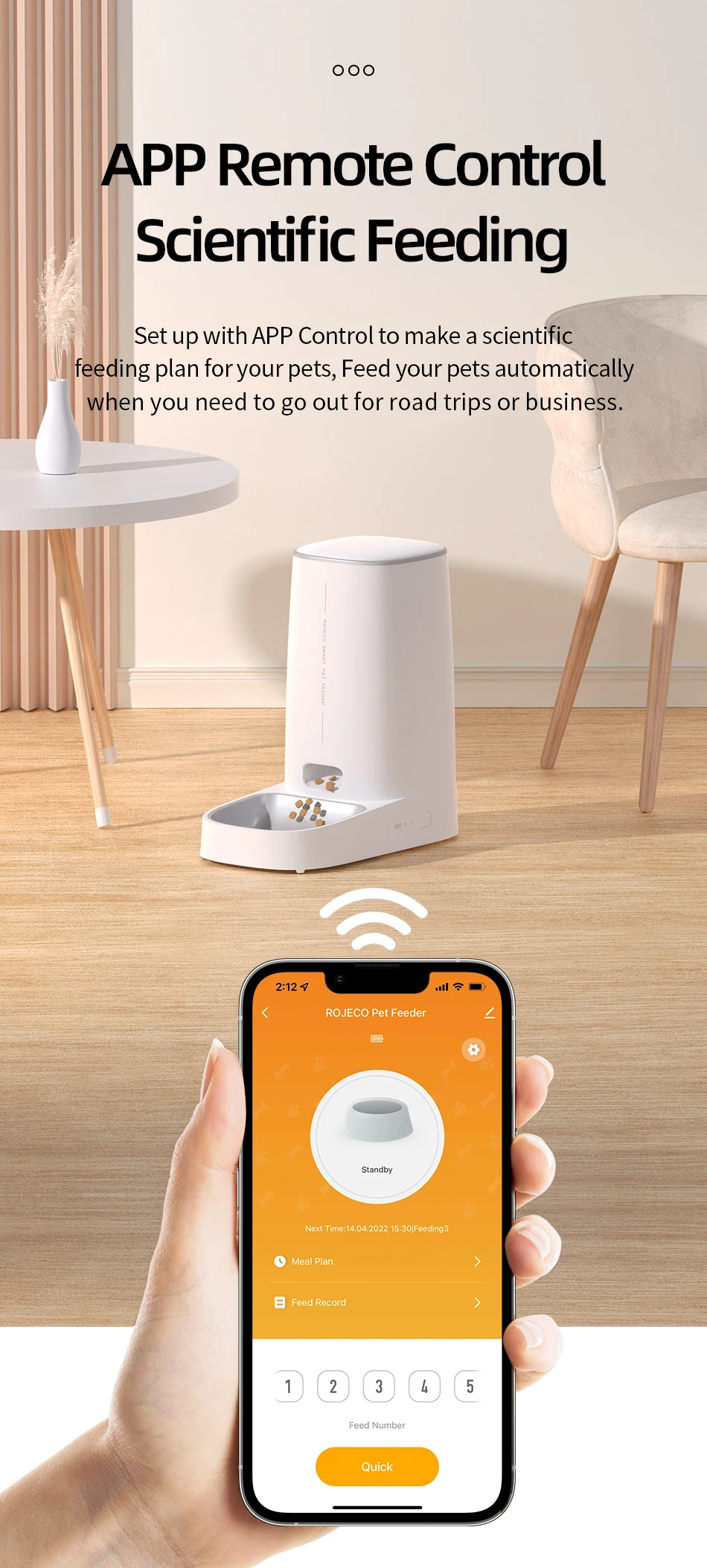
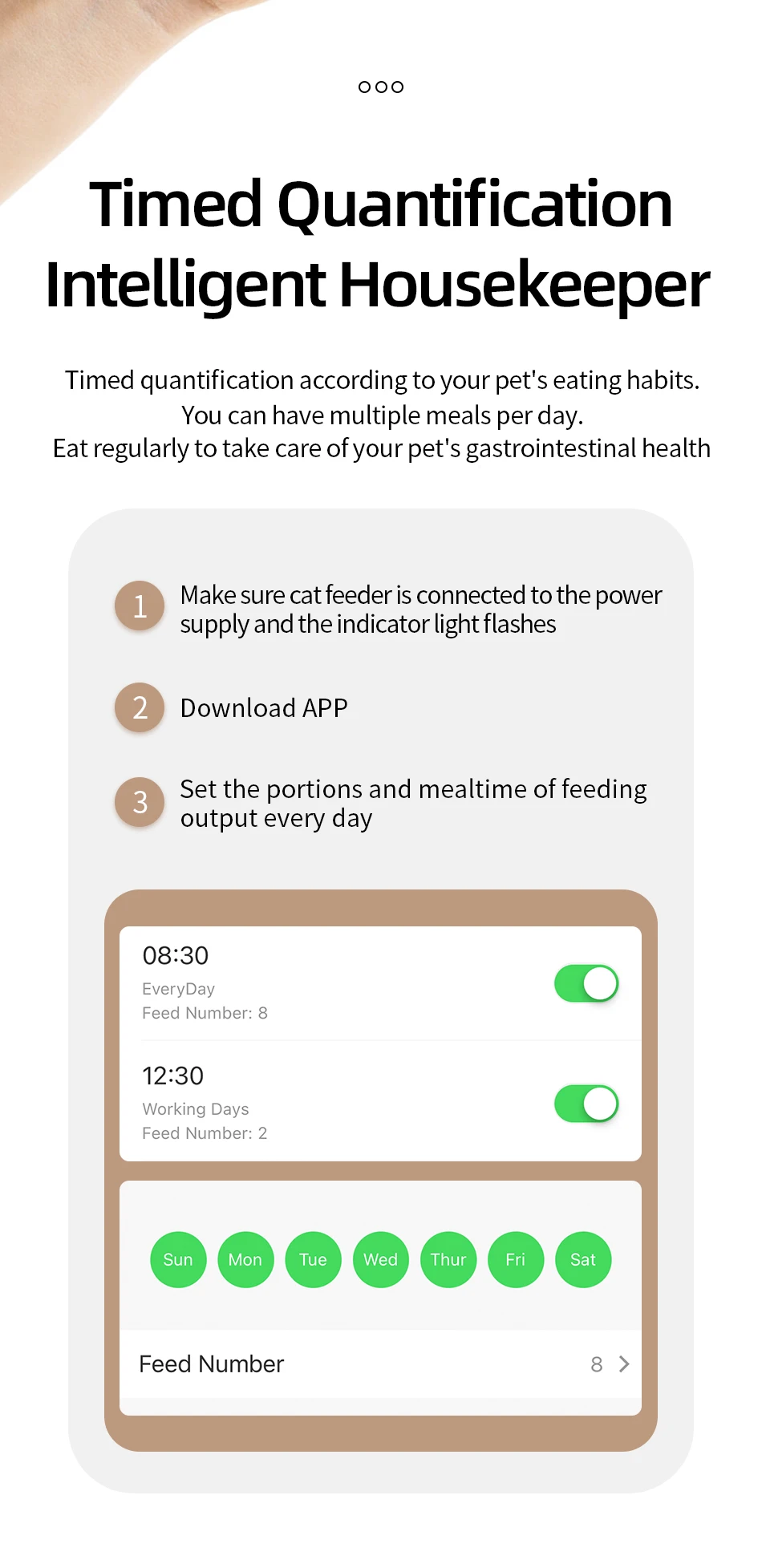
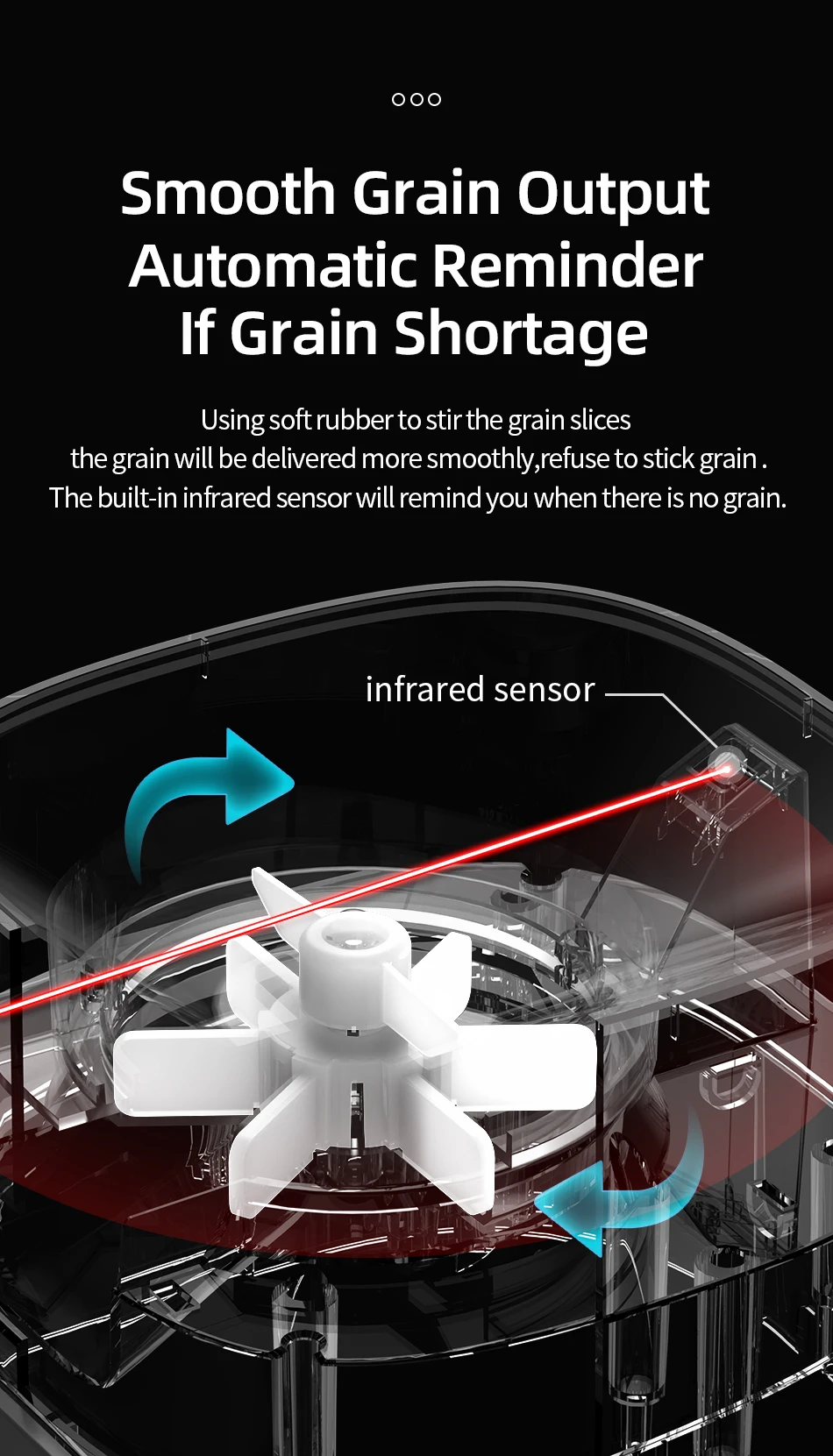

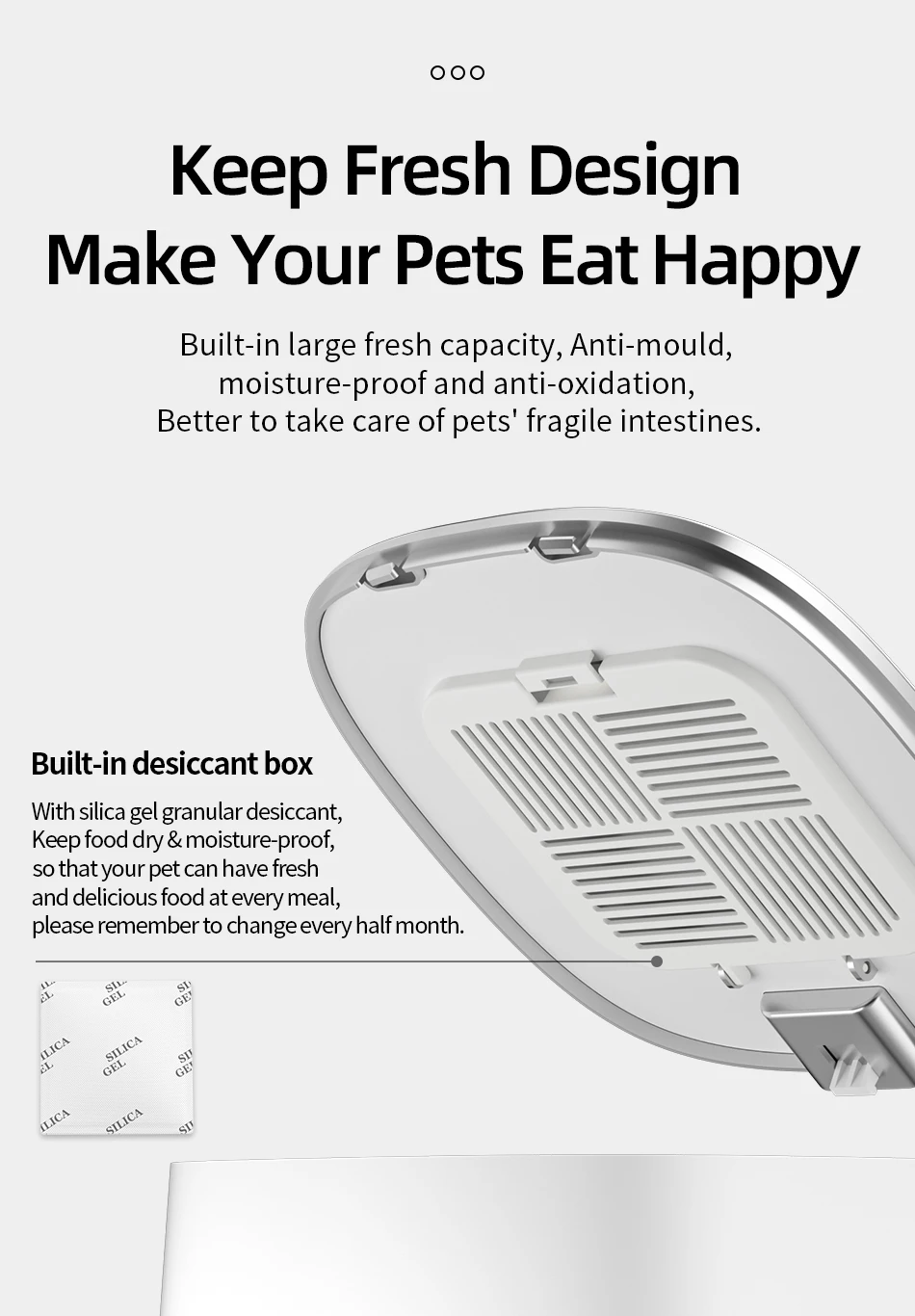
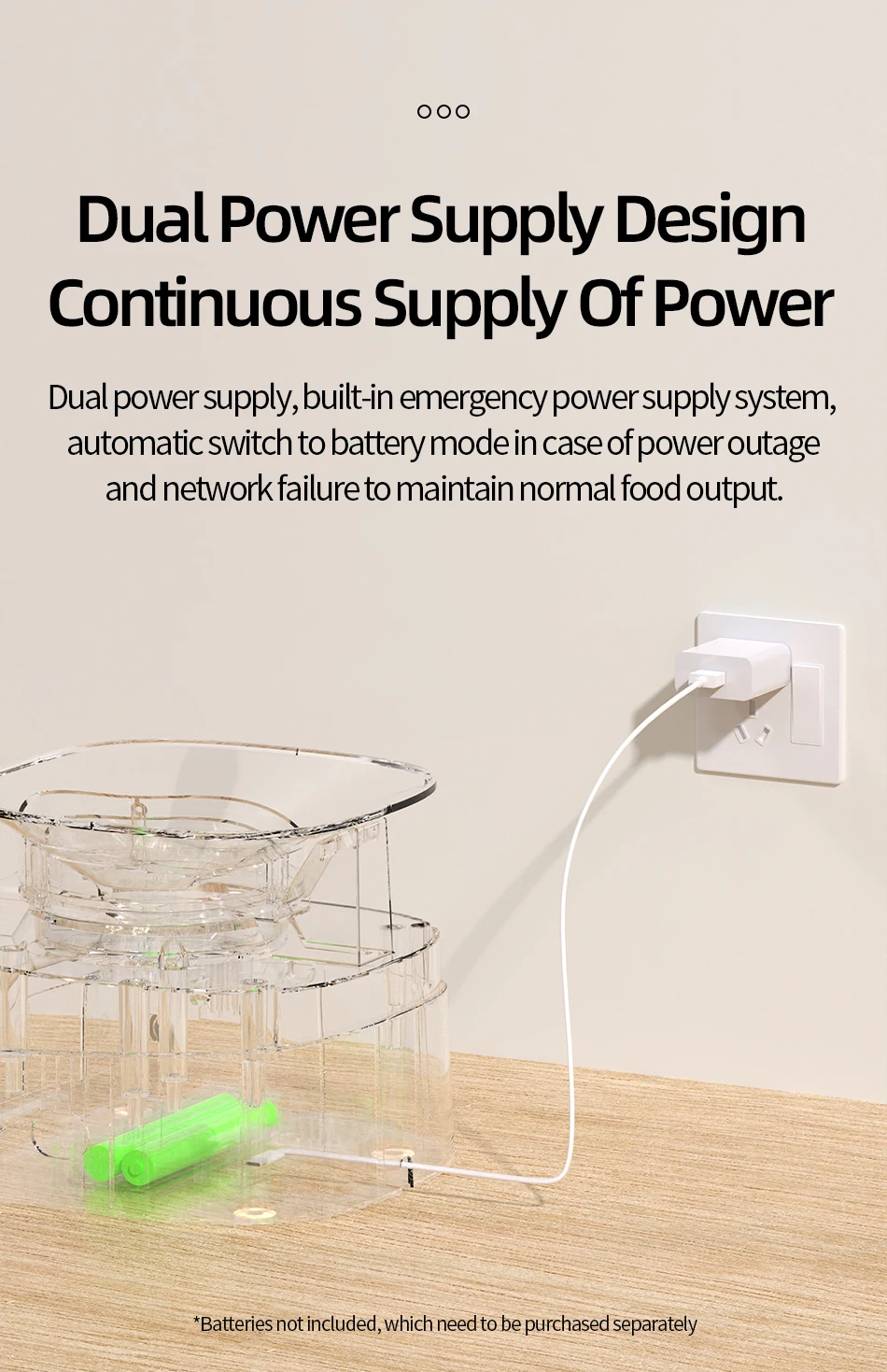

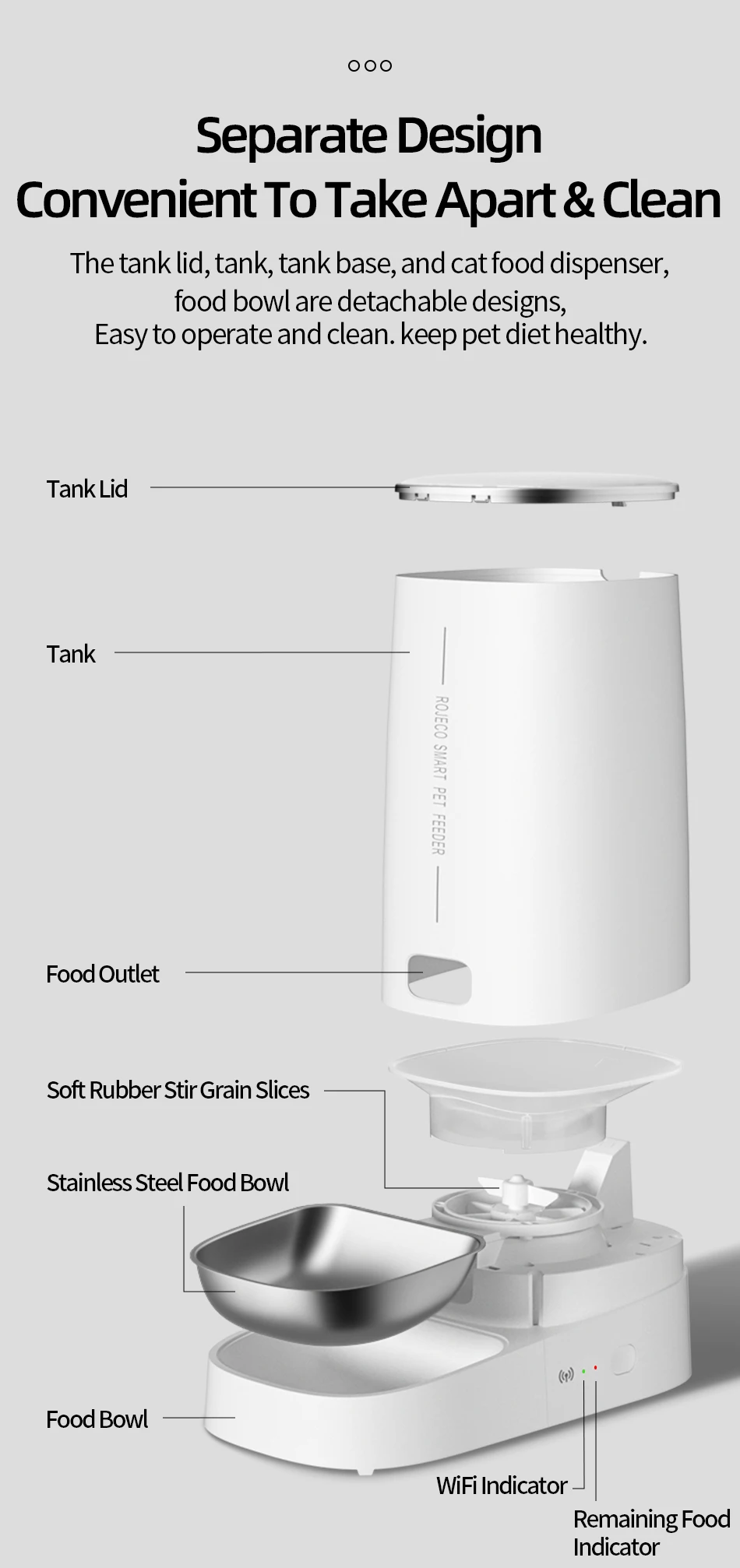
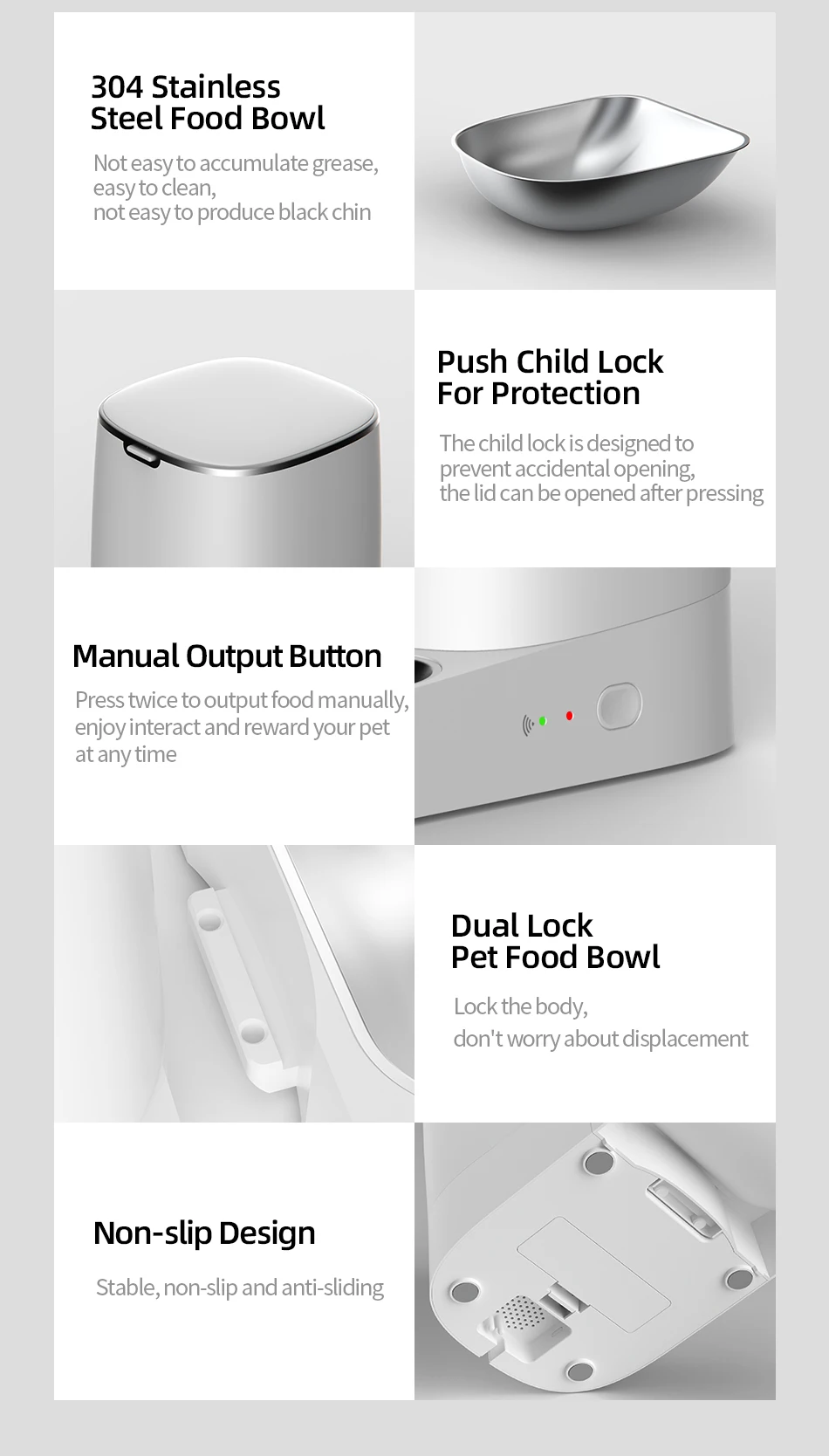
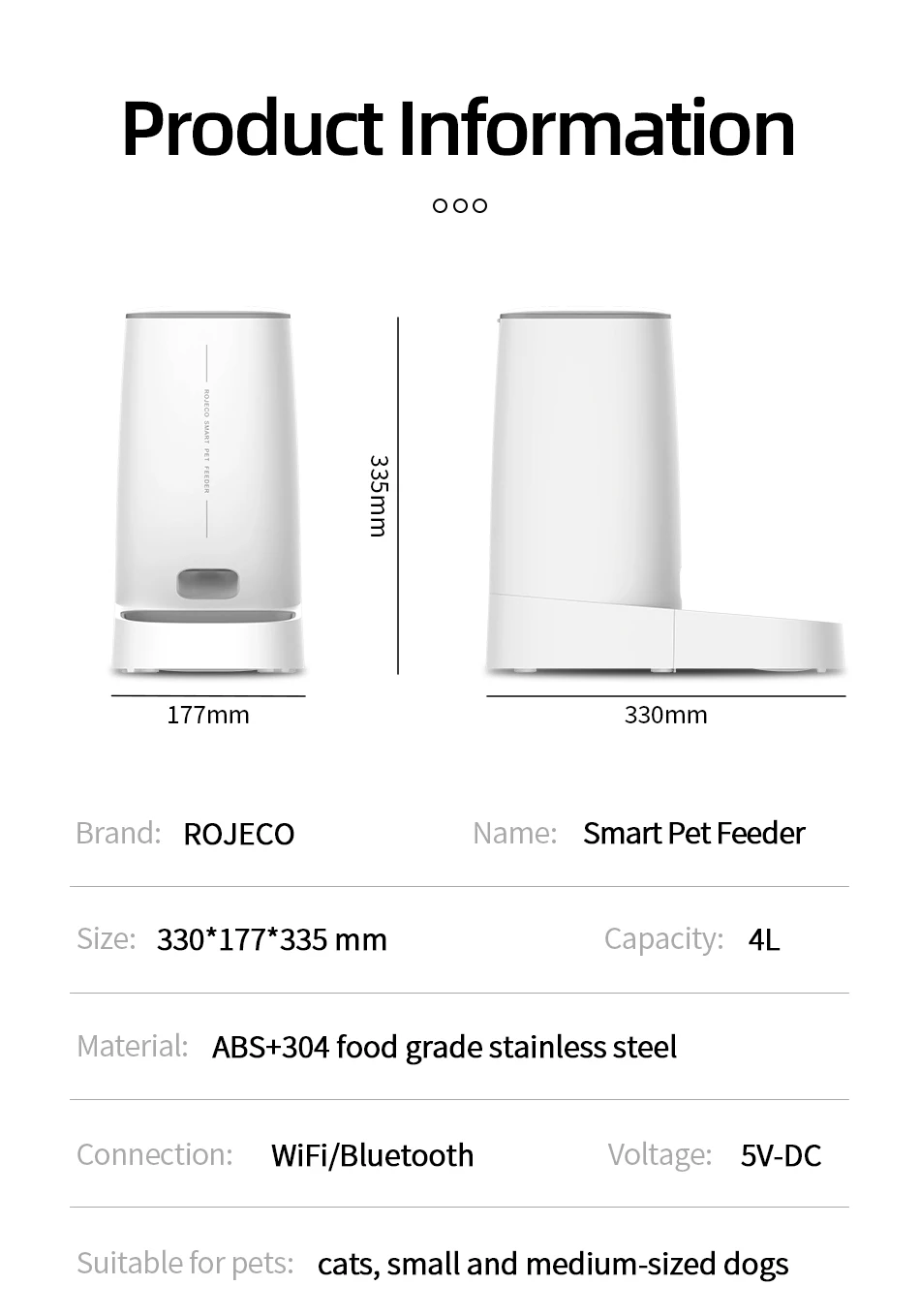
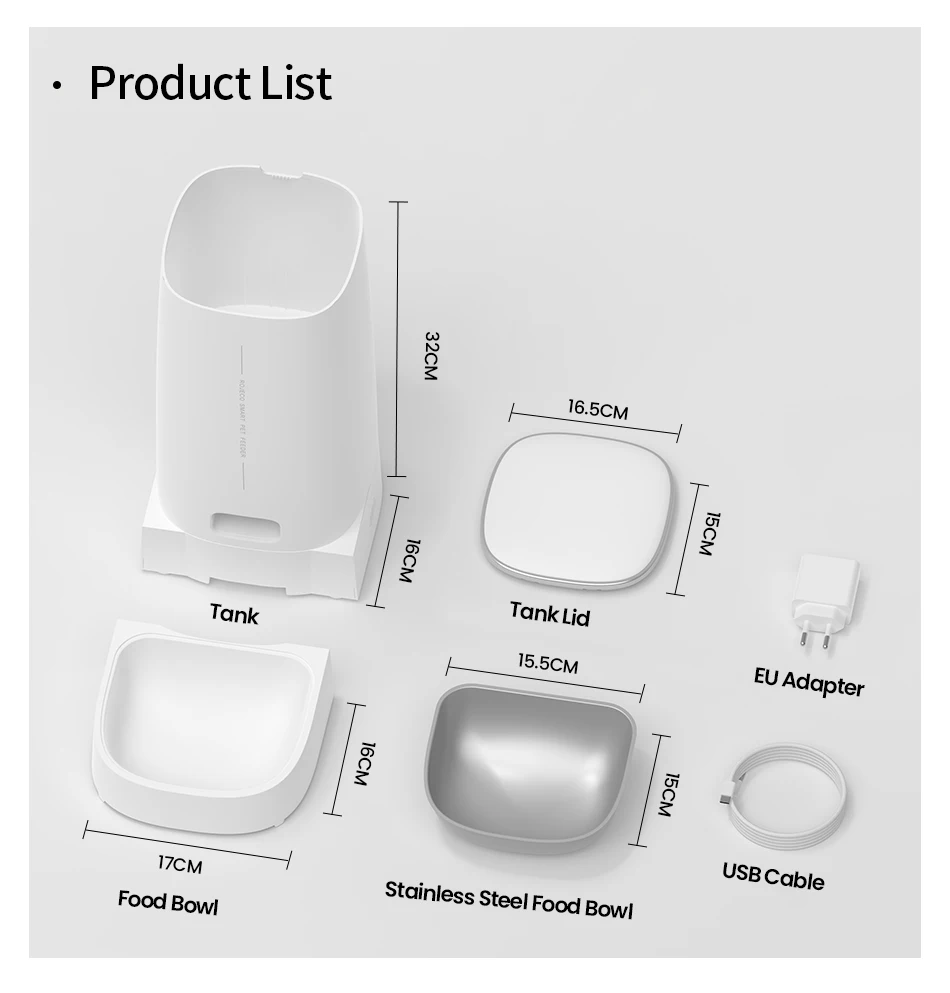
Installation Instructions:
1.Add Food
2.Press the lid button to open and add food
3.Add Desiccant
4.Take off the lid and open the desiccant box, place the desiccant then close it
5.Install the Food Bowl
6.Place the bowl on ground and main body stuck down, as the picture shows
7.Power-On: Connect charging cable to power supply and type-C charging port at the bottom of feeder
9.Add Pet dry food and put the lid(Suitable for 4-12mm (0.16-0.47in) diameter dry food)
1.Add Food
2.Press the lid button to open and add food
3.Add Desiccant
4.Take off the lid and open the desiccant box, place the desiccant then close it
5.Install the Food Bowl
6.Place the bowl on ground and main body stuck down, as the picture shows
7.Power-On: Connect charging cable to power supply and type-C charging port at the bottom of feeder
9.Add Pet dry food and put the lid(Suitable for 4-12mm (0.16-0.47in) diameter dry food)
How to Connect the APP:
1.Download the APP "ROJECO" from APP store or Android APP Market
2.Then " +Add Device" On the the home page, please connect the device with the reminder
3.Note: Please make sure the bluetooth is turn on when connecting to the network for the first time.
4.Scan the code to download the "ROJECO" APP
1.Download the APP "ROJECO" from APP store or Android APP Market
2.Then " +Add Device" On the the home page, please connect the device with the reminder
3.Note: Please make sure the bluetooth is turn on when connecting to the network for the first time.
4.Scan the code to download the "ROJECO" APP
How to schedule feeding plan by APP:
Set the feeding plan in the APP after connected, it could automatically fed as schedule, also can receive feeding records everytime.
Set the feeding plan in the APP after connected, it could automatically fed as schedule, also can receive feeding records everytime.
How to Manual Feeding:
Double click the manual feeding button then give one portion of the food(about 5g) each time.
(It also can be controlled by APP)
Double click the manual feeding button then give one portion of the food(about 5g) each time.
(It also can be controlled by APP)
How to Reset Wifi Connection:
Hold the feeding button for 5 Seconds, the wifi/bluetooth indicator flash quickly then reset succeeds.
Hold the feeding button for 5 Seconds, the wifi/bluetooth indicator flash quickly then reset succeeds.
Indicator Description:
Green light slowly flashes: Waiting for connection
Green Light stays on: Connected
Red Light slowly flashes: Lack of food
Red light quickly flashes: Feeder is stuck
Red light off: Enough food
Green light slowly flashes: Waiting for connection
Green Light stays on: Connected
Red Light slowly flashes: Lack of food
Red light quickly flashes: Feeder is stuck
Red light off: Enough food
Questions & Answers
Question1: Why network connecting is not successful?
Answer: 1.Confirm whether it is tourist mode, please register for the APP account on first using.
Question1: Why network connecting is not successful?
Answer: 1.Confirm whether it is tourist mode, please register for the APP account on first using.
2. Make sure that the network password is entered correctly.
3. Please make sure to use 2.4G WiFi network, this product does not support 5G WiFi.
4. Please make sure that the WiFi working on good condition, it is recommended that the distance is not more than 20 meters to avoid poor network connecting.
3. Please make sure to use 2.4G WiFi network, this product does not support 5G WiFi.
4. Please make sure that the WiFi working on good condition, it is recommended that the distance is not more than 20 meters to avoid poor network connecting.
Question2: Why the device cannot be searched?
Answer: If there is no distribution network for a long time after booting, it is possible to search for the device when the network is distributed again, please press the feeding button for 6S, and then add the device to search for the device.
Answer: If there is no distribution network for a long time after booting, it is possible to search for the device when the network is distributed again, please press the feeding button for 6S, and then add the device to search for the device.
Question3: Why no food dispensed?
Answer: 1.Please check whether remaining food is sufficient.
2.Please make sure that pet food is dry food, this product only supports dry food used.
Answer: 1.Please check whether remaining food is sufficient.
2.Please make sure that pet food is dry food, this product only supports dry food used.
3.This product can be added to no more than 20% lyophilized food and its size must be less than 12 mm.
4.Please confirm whether the feeding channel is full, it will reduce the number of feeding portions.
5.If feeder is stuck, please clean it up and go on using after ensuring the problem solved.
Question4: Why does not work after power supplied?
Answer: 1.Please check whether the plug is correctly connected to the power supply,
Answer: 1.Please check whether the plug is correctly connected to the power supply,
2.Whether the machine is connected by type C charging port without problem.
3.Whether the power indicator light is on normally